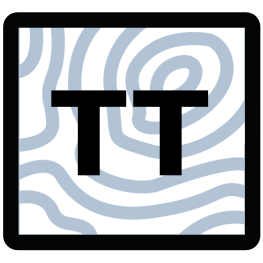Developer Documentation#
To set up pytopotoolbox for development, first make sure you have set
up Git,
fork the repository on GitHub then use git
clone https://github.com/$YOUR_USERNAME/pytopotoolbox to download
your fork of the repository, where you have replaced $YOUR_USERNAME
with your GitHub username.
To ensure you have a development environment that is consistent with other developers and with our continuous integration and testing setup, it is a good idea to set up a virtual environment in Python. You can then install the developer environment by running
pip install -r requirements.txt .
within the top-level directory of the repository.
Now you can make changes within pytopotoolbox. To rebuild pytopotoolbox after making changes, you’ll need to run
pip install .
You can run the tests with
python -m pytest
and the linter and type checks with
pylint --rcfile=pyproject.toml src/topotoolbox
mypy --ignore-missing-imports src/topotoolbox
It is a good idea to run the linter and type checks before making a pull request to pytopotoolbox, because failing lints or type checks will cause a test failure that must be fixed before your contribution can be accepted.
If you run into problems setting up development environment on any platform, please open an issue. While we test TopoToolbox extensively on different platforms, we only develop on a few, so feedback on how we can make this process as smooth as possible is greatly appreciated.
Development environment on Windows#
pytopotoolbox requires C/C++ files to be compiled. If you are developing on Windows, there are a few extra steps to ensure that you have access to the Windows C/C++ toolchain.
Install the Developer Command Prompt for VS 2022.
Scroll down to ‘All Downloads’
open ‘Tools for Visual Studio’
download ‘Build Tools for Visual Studio 2022’
install it while including the ‘Desktop development with C++’ workload
To ensure the compiler is working with 64-bit architecture, that is necessary for python, open ‘x64 Native Tools Command Prompt for VS 2022’ instead of the ‘Developer Command Prompt’ that defaults to 32-bit architecture.
In the opened command prompt, navigate to the pytopotoolbox directory and follow the instructions above for installing the development environment.
If you are using Anaconda, you will still need to install the Build Tools for Visual Studio 2022 as above, but then you should be able to build pytopotoolbox with pip from the Anaconda Prompt.
If you receive errors like:
CMake Error: CMAKE_GENERATOR was set but the specified generator doesn't exist. Using CMake default.
You may need to either set it to the correct value with set
CMAKE_GENERATOR=Visual Studio 17 2022 or unset it completely with
set CMAKE_GENERATOR=.
Creating a new release of pytopotoolbox#
To release a new version of pytopotoolbox:
Increase the version number in pyproject.toml depending on whether this is a patch, minor or major release.
Manually draft a release on GitHub. Create a new tag matching the version number in pyproject.toml
Publish the release. This will trigger our release workflow, which will build and upload binary wheels to the GitHub release and to PyPi. It will also automatically be archived on Zenodo.
Update the CITATION.cff file with the new version number and DOI from Zenodo. Because the DOI will not be issued until after the release is made, this change must be made AFTER the release is issued. Any additional changes to the CITATION.cff file can be made at this time.
Pre-Commit Hooks#
We suggest using pre-commit to run linters and formatting checks before committing changes. This way, there will be no suprises when the CI pipeline runs the same checks. If you installed the requirements.txt pre-commit should already be installed. If not, run:
pip install pre-commit
To install the pre-commit hook, run:
pre-commit install
If you want to disable the pre-commit hook, run :
pre-commit uninstall
If you want to run the pre-commit checks manually, run:
pre-commit run --all-files
The pre-commit-config contains the following hooks:
Trims trailing whitespace at end of lines
Ensures files end with a newline and only one
Validates YAML files for syntax correctness
Prevents accidentally committing large files
Running pylint
Running mypy
Running nbstripout to clean metadata from notebooks